

 How to Write Protect a Disk Drive in Windows 11, 8, 7, Vista, and XP
How to Write Protect a Disk Drive in Windows 11, 8, 7, Vista, and XPWrite-protection is useful for developers who want to write protect their source codes, for authors and writers that want to protect their content and stories; for artists who want to protect their images and creative artwork from redundant changes; or a businessman who wants to protect his business records. It doesn't only write-protect files and folders but also makes them delete-proof.
This article provides a quick and easy way to write protect files, folders and disk drives in Windows 11, 8, 7, vista, and XP. Gilisoft File Lock Pro does exactly that, and it does it easily and well. Just start protecting your files, folders and disk drives with File Locker, please download the File Lock software via button below:
The following steps will tell us how to use Gilisoft File Lock Pro to write protect files, folders and disk drives in Windows 11, 8, 7, Vista, and XP.
Step 1: Right-click on a disk drive and select "GiliSoft File Lock Pro", and then select "Deny Write".
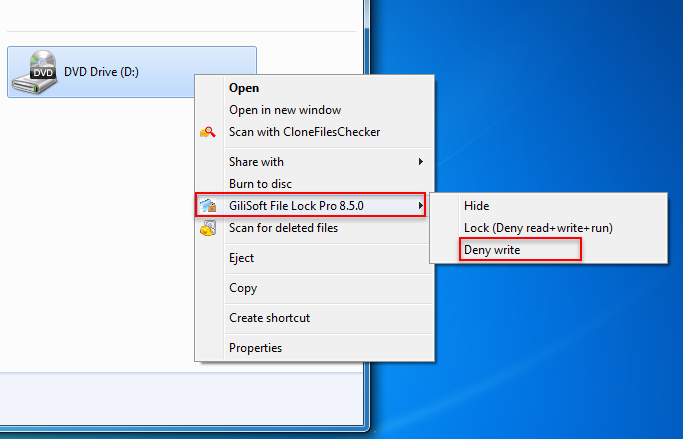
Step 2: You will be asked to enter your password for Gilisoft File Lock Pro when try to write protect a disk drive. And then the drive will be write protected and others can't modify or delete the files and folders in it without authority.

 Password protect files, folders and disk drives.
Password protect files, folders and disk drives. 
